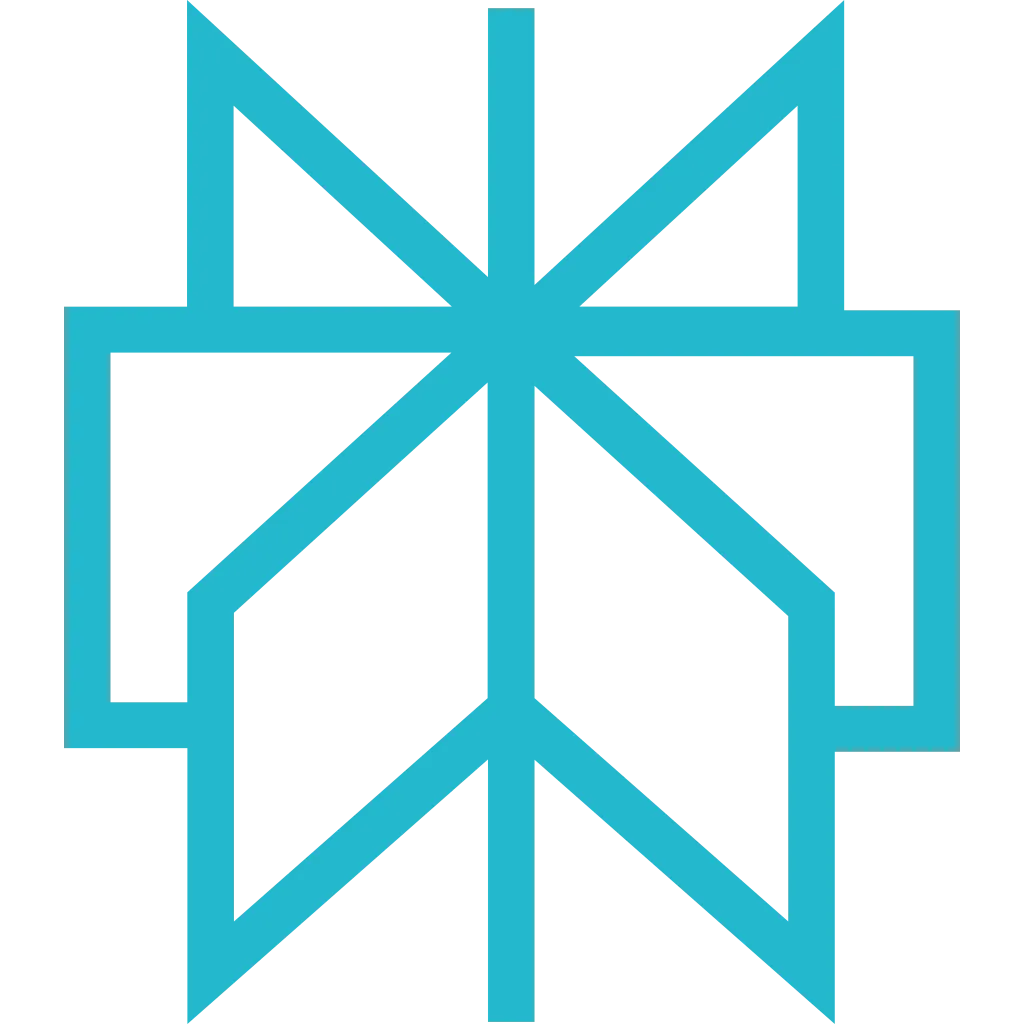n8n
Powerful workflow automation platform. Integrate Scrapfly web scraping into your n8n workflows for automated data collection, monitoring, and processing pipelines.
Prerequisites
Before getting started, make sure you have the following:
- n8n instance (cloud or self-hosted)
- Your Scrapfly API key (create account)
Setup Instructions
Integrate Scrapfly into your n8n workflows using HTTP Request nodes. This enables powerful automated web scraping pipelines.
-
Create New n8n Workflow
Start a new workflow in n8n:
- Log in to your n8n instance
- Click "New Workflow"
- Add a trigger node (Schedule, Webhook, Manual, etc.)
- From the search bar, search for the node MCP Client and add it to your workflow
Tip: Common Trigger Nodes
- Schedule Trigger: Run scraping on a schedule (hourly, daily, etc.)
- Webhook: Trigger scraping via HTTP request
- Manual Trigger: Run scraping on demand
- Email Trigger: Scrape URLs from incoming emails
-
Configure Your MCP Client Node
- Server Transport: HTTP Streamablet
- MCP Endpoint URL:
https://mcp.scrapfly.io/mcp - Authentication: Bearer Auth
- Credential for Bearer Auth: Click the edit button and add Your Scrapfly API key
-
Save MCP Client Configuration
After entering the configuration, you should find the supported Scrapfly MCP tools on the Tool dropdown menu.
-
Use Scrapfly MCP Client with an AI Agent Node
To get the best of MCP Clients on n8n, you should combine your MCP tool with an AI Agent node:
- From the workflow, search for the node AI Agent and add it to your workflow
- Link the Scrapfly MCP Client as a tool for the AI agent node
- Link a chat model to the AI agent node to allow agentic use of the Scrapfly MCP tool
-
Process Scrapfly Response
Extract and process the scraped content using n8n's data transformation nodes:
Extract Content with Set Node:
- Add a "Set" node after the HTTP Request
- Configure it to extract the content:
- Field Name:
content - Value:
{{ $json.result.content }}
Alternative: Use Code Node for Complex Processing:
Pro Tip: Use the Code node to clean, parse, or transform scraped data before saving it! -
Add Output Action
Send the scraped data to your desired destination:
Popular Output Nodes:
- Google Sheets: Save data to a spreadsheet
- Airtable: Store in a database
- Slack/Discord: Send alerts or notifications
- Email: Email reports
- Webhook: Send to your custom API
- File: Save as JSON, CSV, or other formats
Example: Save to Google Sheets
Add a Google Sheets node with these settings:
- Operation: Append Row
- Spreadsheet: Select your sheet
- Columns: Map
url,content,scrapedAt
-
Test and Activate Workflow
Test your workflow and activate it for production use:
- Click "Execute Workflow" to test manually
- Review the output from each node
- Once working correctly, toggle the workflow to "Active"
- Monitor executions in the "Executions" tab
Tip: Error Handling
Add error handling to your workflow:
- Enable "Continue On Fail" on HTTP Request node
- Add an IF node to check for errors:
{{ $json.error }} - Route errors to a notification or logging node
Example Workflow Templates
Daily News Aggregator
Price Monitor
Competitive Intelligence
Content Aggregation
Troubleshooting
Problem: HTTP Request to Scrapfly returns errors
Solution:
- Verify API key is correct in query parameters
- Check URL parameter is properly formatted (http:// or https://)
- Review error message in node execution data
- Test API call in browser or Postman first
Problem: Cannot access scraped content from response
Solution:
- Use correct JSON path:
{{ $json.result.content }} - Check "Response Format" is set to "JSON"
- Inspect node output data to see response structure
- Add a Set node to extract specific fields
Problem: Workflow times out during scraping
Solution:
- Increase timeout in HTTP Request node settings
- Disable JavaScript rendering if not needed (faster scraping)
- Split large jobs into smaller batches
- Check n8n instance timeout settings
Problem: Hitting Scrapfly API rate limits
Solution:
- Add "Wait" nodes between scraping operations
- Use Scrapfly cache parameter for repeat requests
- Reduce scraping frequency in schedule trigger
- Upgrade Scrapfly plan for higher limits
Problem: n8n credentials not applying API key correctly
Solution:
- Use query parameter method instead of header auth
- Verify credential is selected in HTTP Request node
- Check credential type matches authentication method
- Test with hardcoded API key first to isolate issue
Problem: Cannot activate workflow or schedule trigger does not fire
Solution:
- Ensure all required fields are filled in trigger node
- Check n8n instance has active executions enabled
- Review execution logs for activation errors
- Verify schedule trigger timezone settings
Alternative Automation Platforms
While n8n offers powerful open-source automation, you might also want to explore these no-code automation alternatives for Scrapfly integration:
 Make
Make
Visual automation platform with advanced workflow capabilities. Best for complex multi-step scenarios without self-hosting.
- Fully-managed cloud platform
- Visual drag-and-drop scenario builder
- Enterprise support options
 Zapier
Zapier
Simpler trigger-action automation connecting 5000+ apps. Best for straightforward workflows with minimal setup.
- Largest app ecosystem (5000+ integrations)
- Easier learning curve for beginners
- Instant setup, no hosting needed
Next Steps
- Explore available MCP tools and their capabilities
- See real-world examples of what you can build
- Learn about authentication methods in detail
- Read the FAQ for common questions