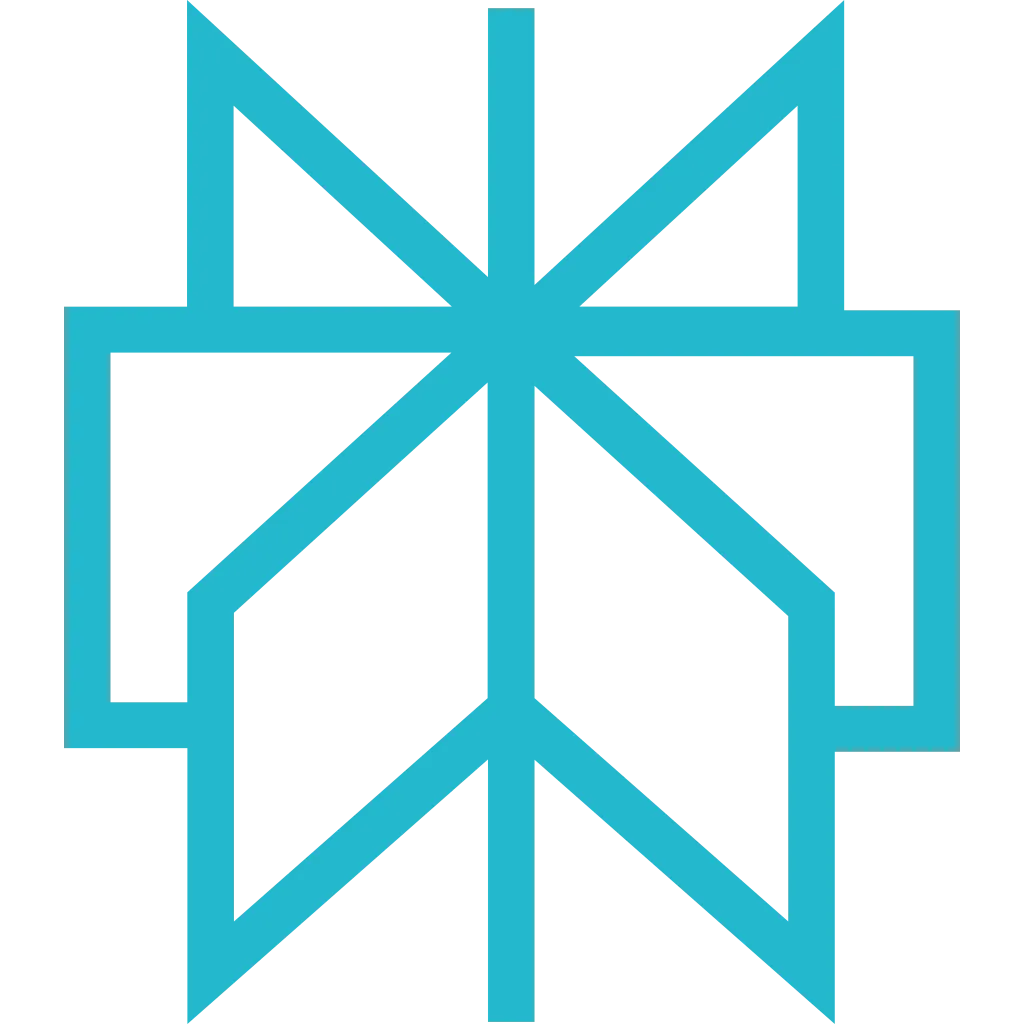Cursor
AI-first code editor built on VS Code with native MCP support. Perfect for developers who want seamless web scraping capabilities integrated into their coding workflow.
Prerequisites
Before getting started, make sure you have the following:
- An active Scrapfly account
- Cursor Editor installed
- Your Scrapfly API key (only if not using OAuth2)
Setup Instructions
Cursor has native MCP support built-in. Follow these steps to connect Scrapfly in under 5 minutes.
-
Open Cursor Settings
Access the MCP configuration settings in Cursor:
- Press Ctrl+, (Windows/Linux) or ⌘+, (macOS) to open Settings
- Search for "MCP" in the settings search bar
- Click "Edit in settings.json" under "MCP: Servers"
Tip: Quick Access to settings.json
You can also press Ctrl+Shift+P (Windows/Linux) or ⌘+Shift+P (macOS), then type "Preferences: Open User Settings (JSON)" and press Enter.
-
Add Scrapfly MCP Configuration
Cursor supports MCP servers in the same way as VS Code. Select your authentication method:
How it works: On first connection, Cursor displays an OAuth2 URL in chat. Click it to authorize in your browser - happens once, then managed automatically. See project-scoped setup for team collaboration.Sign up for free to get your API key. -
Reload Cursor
Reload the window to apply the MCP configuration:
- Press Ctrl+Shift+P (Windows/Linux) or ⌘+Shift+P (macOS)
- Type "Developer: Reload Window" and press Enter
Alternative: Restart Cursor
You can also completely close Cursor and reopen it to apply the changes.
-
Verify the Integration
After reloading, verify that Scrapfly MCP tools are available:
- Open Cursor AI chat (Ctrl+K or ⌘+K)
- Look for the hammer icon (🔨) indicating MCP tools are loaded
- Try a test prompt: "Use Scrapfly to scrape https://news.ycombinator.com and show the top posts"
Pro Tip: Cursor's AI will automatically call thescraping_instruction_enhancedtool to get the required "pow" parameter before making scraping requests. Just describe what you want to scrape!
Example Prompts
Code Generation
Data Extraction
AI-Assisted Debugging
Multi-Step Workflow
Troubleshooting
- Verify
npxis available: runnpx --versionin Cursor's integrated terminal - Check
settings.jsonfor valid JSON syntax (Cursor will highlight errors) - Reload the window: Ctrl+Shift+P → "Developer: Reload Window"
- Check Cursor logs: Help → Toggle Developer Tools → Console tab
Access Developer Tools:
- Press Ctrl+Shift+I (Windows/Linux) or ⌘+Option+I (macOS)
- Go to the Console tab
- Look for errors containing "MCP" or "scrapfly"
- Manually copy the OAuth2 URL from Cursor chat and paste into your browser
- Ensure you're logged into Scrapfly in your default browser
- Try using API key authentication as a fallback
- Check that your default browser is set correctly in system settings
If you need to manually edit settings:
Windows: %APPDATA%\Cursor\User\settings.json
macOS: ~/Library/Application Support/Cursor/User/settings.json
Linux: ~/.config/Cursor/User/settings.json
Next Steps
- Explore available MCP tools and their capabilities
- See real-world examples of what you can build
- Learn about authentication methods in detail
- Read the FAQ for common questions