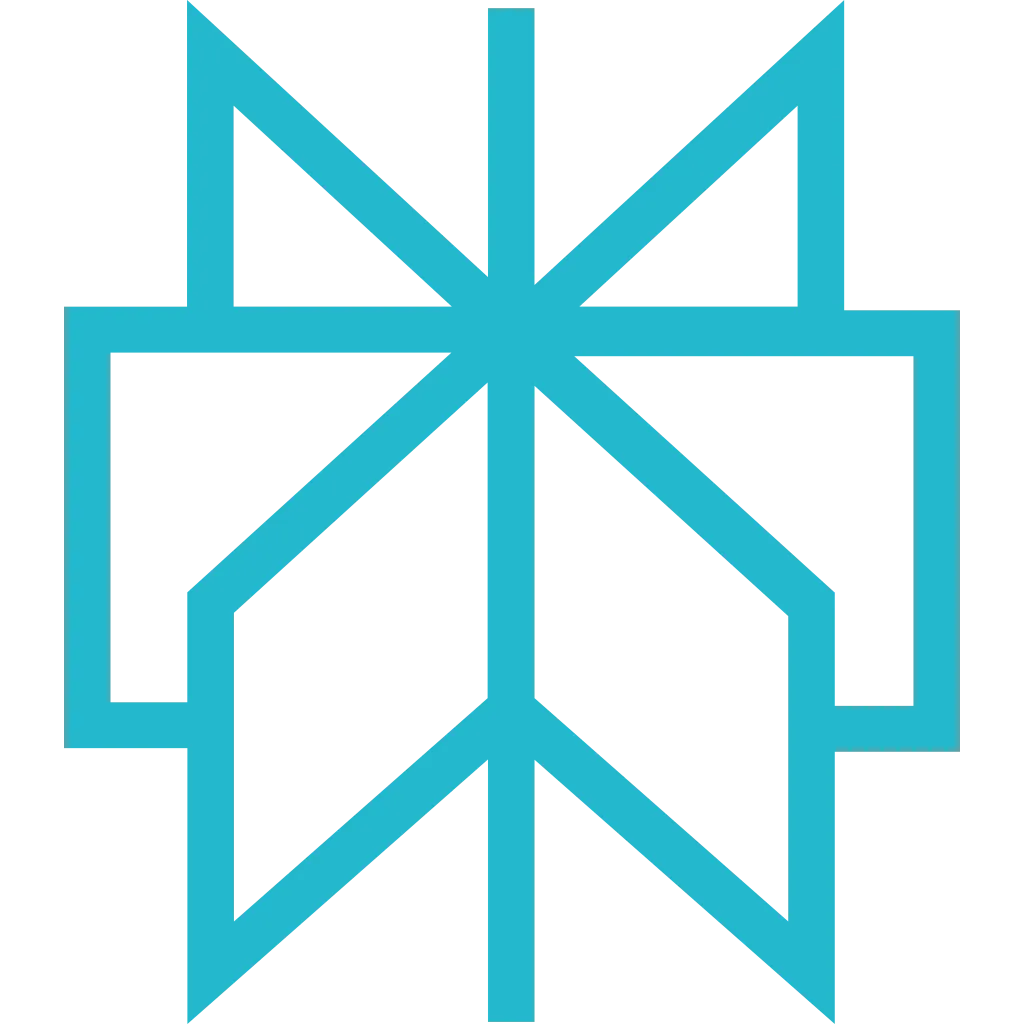Scrapfly Screenshot API
The Screenshot API allows capturing screenshots of any web page or specific parts of the web page. This API comes with many convenience features like blocking bypass, viewport settings, full page capture auto scroll, banner blocking and much more!
If you need advanced scraping capabilities for screenshot capture like browser interaction, cookies, headers, etc. Use the full Web Scraping API to take screenshot instead. Screenshot API is a simplified version suited for more general screenshot capture.
This API is designed to be as simple as possible while maintaining the flexibility to capture any web page and is fully controlled through GET requests and URL parameters making it accessible in any environment.
Minimal API call is a GET request with
url
and
key
parameters:
Intro Video
On Steroids
- Automatically unblock websites without extra configuration .
- Gzip compression is available through the accept-encoding: gzip header.
-
Direct screenshot results as
jpg, png, webp, gifusing format. - Block ads, pop-ups, modals and banners with options=block_banners.
- Auto scroll to the bottom of the page to load all page details with auto_scroll.
- Execute JavaScript code on the page before taking the screenshot using the js parameter.
Quality of Life
- All screenshot requests and metadata are automatically tracked on a Web Dashboard .
- Multi project/scraper support through Project Management .
- Ability to debug and replay scrape requests from the dashboard log page.
- API Status page with a notification subscription.
-
Full API transparency through meta HTTP headers:
- X-Scrapfly-Api-Cost - API cost billed
- X-Scrapfly-Remaining-Api-Credit Remaining Api credit. If 0, billed in extra credits
- X-Scrapfly-Account-Concurrent-Usage You current concurrency usage of your account
- X-Scrapfly-Account-Remaining-Concurrent-Usage Maximum concurrency allowed by the account
- X-Scrapfly-Project-Concurrent-Usage Concurrency usage of the project
- X-Scrapfly-Project-Remaining-Concurrent-Usage If the concurrency limit is set on the project otherwise equal to the account concurrency
- X-Scrapfly-Screenshot-Url URL for the screenshot store on Scrapfly's servers for later retrieval.
Billing
Scrapfly uses a credit system to bill Screenshot API requests.
Billing is reported in every scrape response through the
X-Scrapfly-API-Cost
header
and the monitoring dashboard and can be controlled through Scrapfly budget settings.
For more see Screenshot Billing.
Errors
Scrapfly uses conventional HTTP response codes to indicate the success or failure of an API request.
Codes in the 2xx range indicate success.
Codes in the 4xx range indicate an error that failed given the information provided (e.g., a required parameter was omitted, not permitted, max concurrency reached, etc.).
Codes in the 5xx range indicate an error with Scrapfly's servers.
HTTP 422 - Request Failed provide extra headers in order to help as much as possible:
- X-Scrapfly-Reject-Code: Error Code
- X-Scrapfly-Reject-Description: URL to the related documentation
- X-Scrapfly-Reject-Retryable: Indicate if the screenshot is retryable
It is important to properly handle HTTP client errors in order to access the error headers and body. These details contain valuable information for troubleshooting, resolving the issue or reaching the support.
HTTP Status Code Summary
| 200 - OK | Everything worked as expected. |
|---|---|
| 400 - Bad Request | The request was unacceptable, often due to missing a required parameter or a bad value or a bad format. |
| 401 - Unauthorized | No valid API key provided. |
| 402 - Payment Required | A payment issue occur and need to be resolved |
| 403 - Forbidden | The API key doesn't have permissions to perform the request. |
| 422 - Request Failed | The parameters were valid but the request failed. |
| 429 - Too Many Requests | All free quota used or max allowed concurrency or domain throttled |
| 500, 502, 503 - Server Errors | Something went wrong on Scrapfly's end. |
| 504 - Timeout | The screenshot have timeout |
| You can check out the full error list to learn more. | |
Specification
Scrapfly has loads of features and the best way to discover them is through the specification docs below.
The following headers are available with the screenshot response:
- X-Scrapfly-Upstream-Http-Code: The Status code the page
- X-Scrapfly-Upstream-Url: The actual url of the screenshot after potential redirection
- X-Scrapfly-Screenshot-Url: Screenshot storage URL on scrapfly servers. Use
?key=YOUR-SCRAPFLY-KEYfor retrieval
To start, you can try out the API directly using your browser:
Or by using curl in your terminal:
Command Explanation
-
curl -G:curlis a command-line tool for transferring data with URLs.-Gspecifies that the request should be a GET request and appends the data specified with--data-urlencodeas query parameters.
-
--request "GET":--request "GET"explicitly sets the request method to GET. This is redundant since-Galready indicates a GET request.
-
URL:
- The URL of the API endpoint being accessed:
https://api.scrapfly.io/screenshot.
- The URL of the API endpoint being accessed:
-
--data-urlencode "key=__API_KEY__":--data-urlencodeencodes data as a URL parameter."key=__API_KEY__"is the API key used for authentication.
-
--data-urlencode "url=https://web-scraping.dev/product/1":--data-urlencodeencodes data as a URL parameter."url=https://web-scraping.dev/product/1"is the URL of the web page to be screenshotted, URL-encoded.
-
--data-urlencode "options=load_images":--data-urlencodeencodes data as a URL parameter."options=load_images"specifies that images should be loaded in the screenshot.
-
-o screenshot.jpg:-ospecifies the output file for the response.screenshot.jpgis the name of the file where the screenshot will be saved.
This will save the results to screenshot.jpg in the current directory:
Only documents of content-type text/* are eligible for screenshot, otherwise the error
ERR::SCREENSHOT::INVALID_CONTENT_TYPE
will be returned.
With that in mind, now you can explore the API specification to see all features that are available through URL parameters:
Using HEAD Requests
Screenshot API also support
HEAD
type requests for operations that do not need an immediate data stream.
This approach can
save significant amounts of bandwidth
and increase capture speeds as no response body is
returned just a URL to the screenshot.
Scrapfly stores all of your screenshots on our servers so you can download them later in your integrations by storing
the screenshot storage URL from
X-Scrapfly-Screenshot-Url
header.
Command Explanation
-
curl -G:-
curlis a command-line tool for transferring data with URLs. -
-Gspecifies that the request should be a GET request and appends the data specified with--data-urlencodeas query parameters.
-
-
--head:-
--headmakes a HEAD request instead of a GET request. This retrieves headers only, without the response body.
-
-
URL:
- The URL of the API endpoint being accessed:
https://api.scrapfly.io/screenshot.
- The URL of the API endpoint being accessed:
-
--data-urlencode "key=__API_KEY__":-
--data-urlencodeencodes data as a URL parameter. -
"key=__API_KEY__"is the API key used for authentication.
-
-
--data-urlencode "url=https://web-scraping.dev/product/1":-
--data-urlencodeencodes data as a URL parameter. -
"url=https://web-scraping.dev/product/1"is the URL of the web page to be screenshotted, URL-encoded.
-
Note that screenshot store duration depends on your plan's log retention policy which varies between 1 to 4 weeks.
All scrapfly store URLs still require authentication which can be done by attaching?keyparameter with your API key. i.e.https://api.scrapfly.io/screenshot/01JMBY09ETZSH1ZB6NAHFR8WJP/main?key=YOUR-SCRAPFLY-KEY
Related Errors
All related errors are listed below. You can see full description and example of error response on the Errors section.
- ERR::SCREENSHOT::INVALID_CONTENT_TYPE - Only content type text/html is supported for screenshot
- ERR::SCREENSHOT::UNABLE_TO_TAKE_SCREENSHOT - For some reason we were unable to take the screenshot
FAQ
Why are some images missing in my screenshot?
Some images can be loaded dynamically and render slowly. Try setting
rendering_wait
parameter to a few seconds (e.g.
3000) or wait for elements to load explicitly using
wait_for_selector
parameter.
Some images only load when scrolled into viewport so you can try increasing the
viewport
parameter to bigger values than the default
1920x1080.
You can also use
auto_scroll
to have Scrapfly scroll to the very bottom
of the page to force image loading.
Finally, some images can be blocked from loading by modals and banners.
Use the
block_banners
flag in the
options
parameter
to close any pop-ups, modals or banners i.e.
options=block_banners.