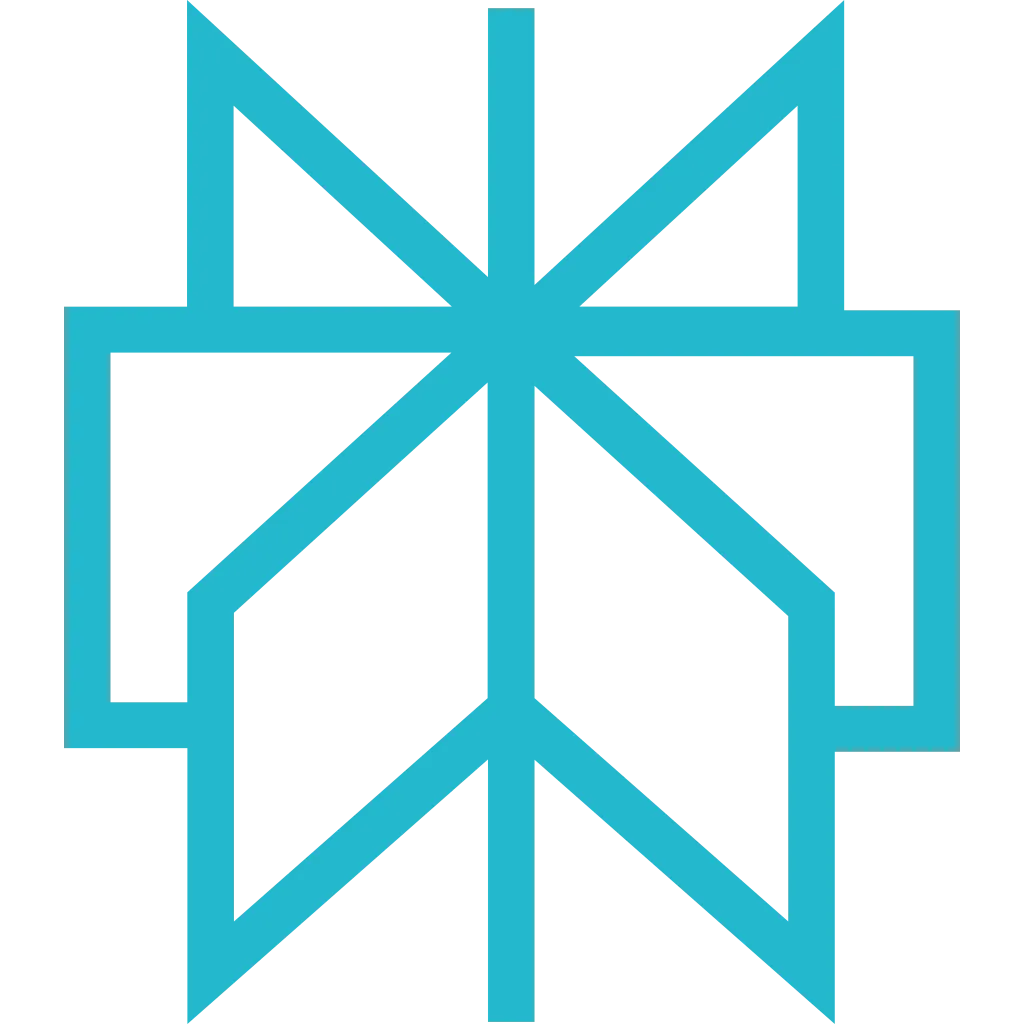Claude Desktop
Anthropic's official desktop application for Claude AI with native MCP support. Perfect for conversational AI automation and interactive web scraping workflows.
Prerequisites
Before getting started, make sure you have the following:
- An active Scrapfly account
- Claude Desktop installed (macOS or Windows)
- Your Scrapfly API key (only if not using OAuth2)
Setup Instructions
Follow these steps to integrate Scrapfly MCP with Claude Desktop. The entire setup takes less than 5 minutes.
-
Locate Your Configuration File
Claude Desktop stores its configuration in a JSON file. Open the file for your operating system:
macOS:
Windows:
Tip: How to Open Config File
On macOS:
- Open Finder and press ⌘ + Shift + G
- Paste:
~/Library/Application Support/Claude/ - Open
claude_desktop_config.jsonwith any text editor
On Windows:
- Press Win + R to open Run dialog
- Type:
%APPDATA%\Claudeand press Enter - Open
claude_desktop_config.jsonwith Notepad or your preferred editor
-
Choose Authentication Method
Select your preferred authentication method:
Add the following configuration to your
claude_desktop_config.jsonfile:How it works: On first connection, Claude Desktop will display an OAuth2 URL in the chat. Click it to authorize in your browser - happens once, then managed automatically. See project-scoped setup for team collaboration.Add the following configuration to your
claude_desktop_config.jsonfile:Sign up for free to get your API key. -
Restart Claude Desktop
After saving the configuration file, completely quit and restart Claude Desktop to apply the changes.
How to Properly Restart
On macOS:
- Right-click the Claude icon in the Dock and select "Quit"
- Or press ⌘ + Q while Claude is active
- Reopen Claude from Applications or Spotlight
On Windows:
- Right-click the Claude icon in the system tray and select "Quit"
- Or close all Claude windows and exit from Task Manager if needed
- Reopen Claude from Start Menu or Desktop shortcut
-
Verify the Integration
After restarting, check that the MCP tools are available:
- Look for the hammer icon (🔨) in the bottom right corner of the chat window
- Click the hammer icon to see available MCP tools - you should see Scrapfly tools listed
- Try a test prompt: "Can you scrape https://news.ycombinator.com and show me the top 5 posts?"
Pro Tip: Claude will automatically call thescraping_instruction_enhancedtool first to get the required "pow" parameter before making scraping requests. You do not need to worry about this - it happens behind the scenes!
Example Prompts
Simple Page Scraping
Structured Data
Screenshot Capture
Multi-Page Workflow
Troubleshooting
- Ensure
npxis available in your PATH - Check config file is valid JSON (use JSONLint)
- Restart Claude Desktop completely
- Check Claude Desktop logs for errors
macOS: ~/Library/Logs/Claude/
Windows: %APPDATA%\Claude\logs\
Look for errors related to MCP server connection or npx command execution.
- Ensure your default browser is set correctly
- Manually copy OAuth2 URL from Claude Desktop and paste in browser
- Check that you're logged into Scrapfly in your browser
- Fallback: use API key authentication
On macOS:
- Open Finder and press ⌘ + Shift + G
- Paste:
~/Library/Application Support/Claude/ - Open
claude_desktop_config.jsonwith any text editor
On Windows:
- Press Win + R to open Run dialog
- Type:
%APPDATA%\Claudeand press Enter - Open
claude_desktop_config.jsonwith Notepad
Next Steps
- Explore available MCP tools and their capabilities
- See real-world examples of what you can build
- Learn about authentication methods in detail
- Read the FAQ for common questions