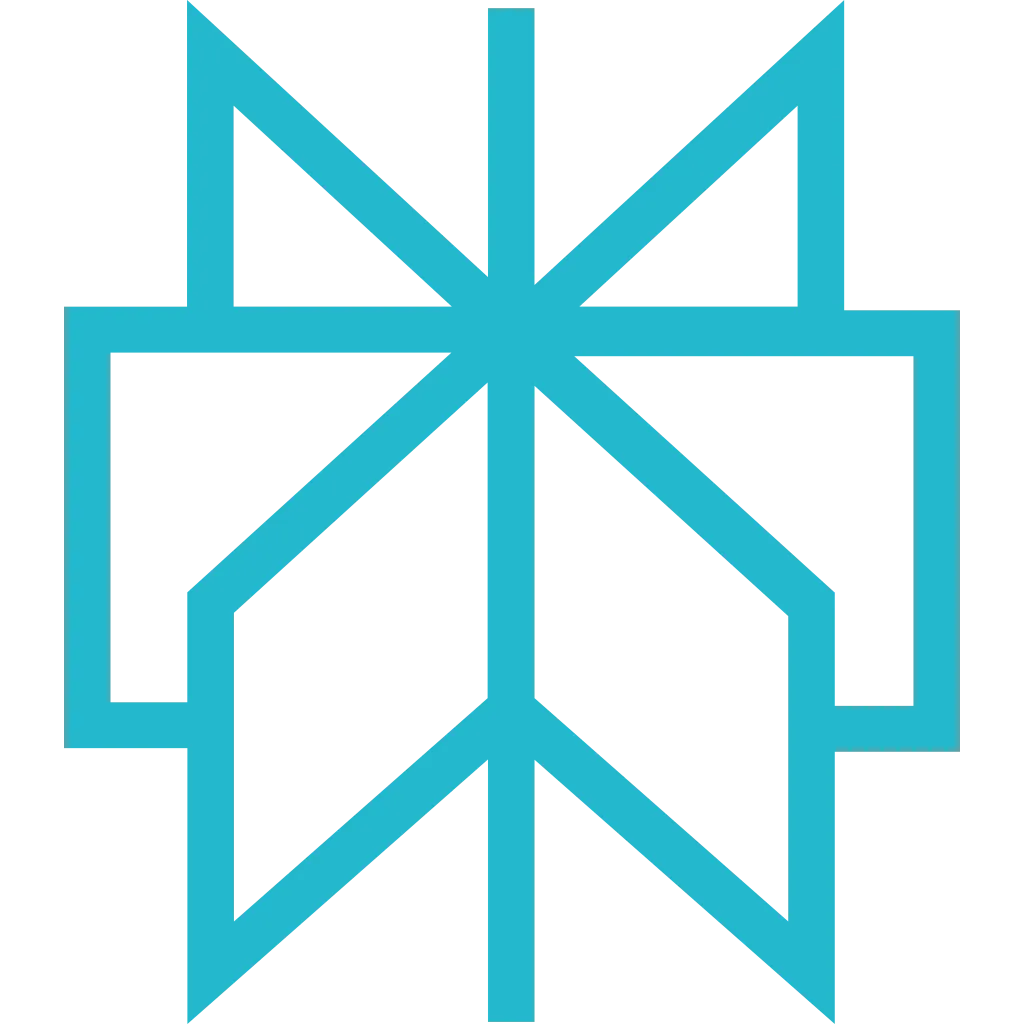Workspace & Team
If you have a Scrapfly account and want to share resources with your team, you've come to the right place. Scrapfly Workspaces are designed to help you collaborate efficiently by granting shared access to projects and resources.
Key Features
- Access Control: Invite team members, assign roles, and limit access to specific projects.
- Permissions Management: Define roles with unique permissions for enhanced security and operational control.
- Project Isolation: Manage multiple projects within a workspace with distinct boundaries for access and quota.
Access Team Workspace Dashboard
Creating and Managing a Workspace
A workspace is where you group and manage resources, projects, and team members. By default, each account is linked to one workspace, but members can join multiple workspaces to collaborate with different teams or organizations.
You can access your workspace dashboard by clicking on your account name in the top-right corner of the Scrapfly dashboard. 👉
Inviting Team Members
To share your workspace with others, go to the "Members" tab in your workspace dashboard and:
- Enter the email address of the person you want to invite.
- Select a role (e.g., Billing, Monitoring, Manager).
- Choose the projects they can access (or select "All").
- Click "Send Invitation" to grant access.
Invited members will appear under the "Members" tab, along with their roles and access statuses.
The workspace owner can configure and allow specific email domains to be invited by admins for added security (for example, restricting invites to your organization's domain). The workspace owner can still invite any valid email address.
Workspace Membership and Accounts
After receiving an invitation email, new members can validate their email and choose from the following:
👉 Create a Team Member Account
This is the simplest option. You do not need to create a regular Scrapfly account or complete KYC. Since there's only one main account per company, creating multiple verified accounts would fail KYC.
You can be invited to multiple workspaces and create a dedicated team member profile for each. Using the same email across workspaces allows you to easily switch between them.
Choose this option if you are part of an organization.
👉 Use an Existing Scrapfly Account
If you already have a verified Scrapfly account, you can use those credentials to join and access the workspace.
Choose this option if you are an independent contractor or freelancer.
Managing Roles and Permissions
Roles determine what a team member can do within a workspace. Permissions are attached to these roles, ensuring granular control over resources.
Available Roles
- Billing: Access invoices, billing information, and payment methods.
- Monitoring: View-only permissions for monitoring resources and activities.
- Developer: Manage technical resources and API keys.
- Manager: Access workspace and members with some limitations on workspace-wide settings.
- Admin: Access workspace and members with certain restrictions on workspace-wide settings.
- Owner: Full access to manage the workspace, projects, and members.
Only the account owner can have the "owner" role, and it cannot be assigned to someone else.
Granting or Revoking Project Access
To update a member's project access, click "Action" > "Update (Info, Role, Projects)" under the "Members" tab:
- Select or deselect the projects they can access.
- Click "Update" to save the changes.
Working with Multiple Workspaces
Your linked workspaces are displayed in the top-left corner of your Scrapfly dashboard. You can switch between them using the dropdown menu.
For example, if you have your personal Scrapfly account and are also part of two additional workspaces, you can switch between them using the dropdown menu in the top-left corner. 👉
FAQ
Below are some common questions about workspace and team management:
Can I have multiple workspaces?
You can be invited to multiple workspaces, but you can only create one workspace per account.
Can I edit my workspace?
Yes. The workspace owner can rename it by clicking the edit button next to the workspace name on the Workspace Page.
Can I delete my workspace?
Your workspace is tied to your account and cannot be deleted. You can remove all members to make it inactive. Ownership can also be transferred to another member, converting your account into a member of the workspace.
Can I transfer ownership of my account?
You can change your email/password of your account, leave the workspaces you do not want to share, and share the credentials with the new owner.
You can contact the support for transfer assistance
Need More Help?
For additional assistance, visit our Support Page or contact the support team. We're here to help you manage your workspace and collaborate effectively.