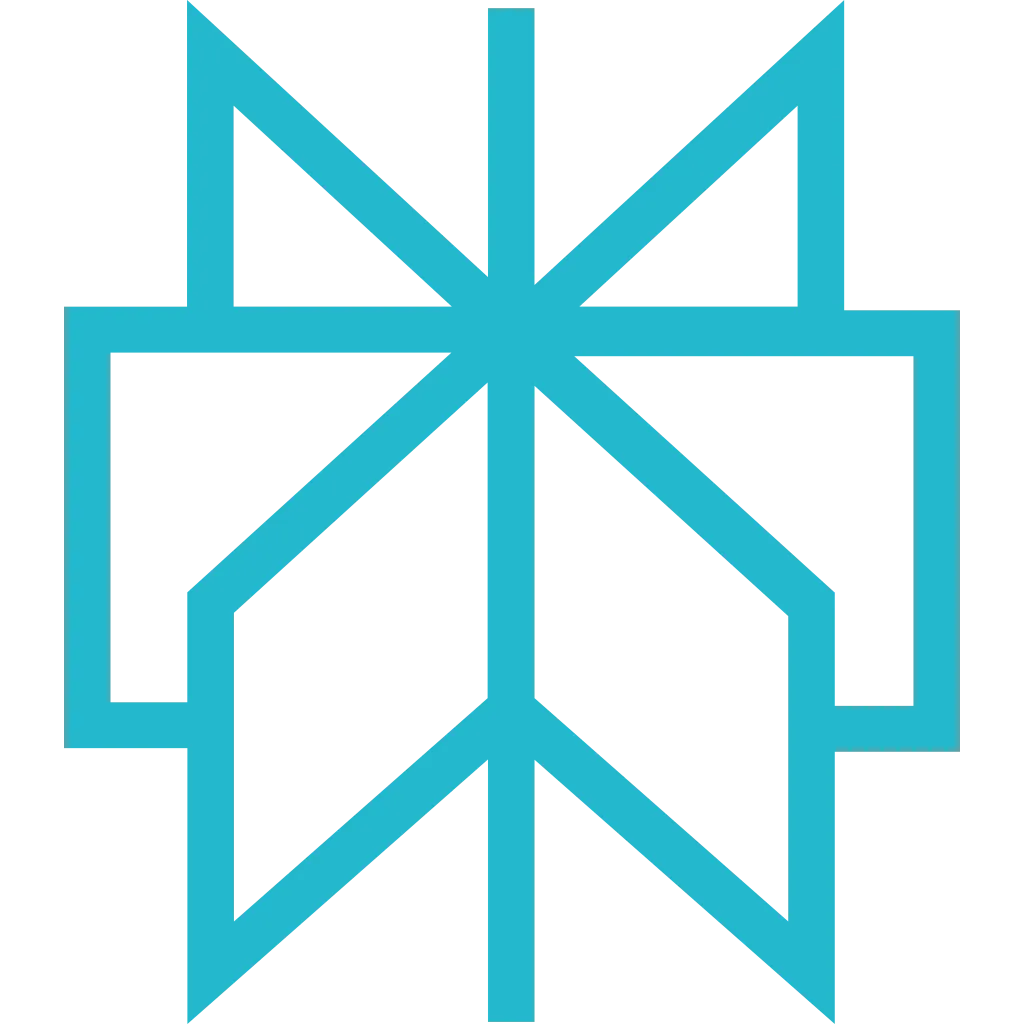Zed
High-performance code editor with native MCP support. Zed brings fast, collaborative editing with seamless web scraping capabilities through Scrapfly MCP.
Prerequisites
Before getting started, make sure you have the following:
- Zed Editor installed (macOS or Linux)
- Node.js 18+ (for
npxcommand) - Your Scrapfly API key (only if not using OAuth2)
Setup Instructions
Zed has native MCP support built into its configuration system. Connect Scrapfly in under 5 minutes.
-
Locate Zed Configuration File
Zed stores its MCP configuration in a JSON file. Open the file for your operating system:
macOS:
Linux:
Tip: Open Config from Zed
Press ⌘+, (macOS) or Ctrl+, (Linux) to open Zed settings, then click "Open settings.json" in the bottom right.
-
Add Scrapfly MCP Server
Select your preferred authentication method:
How it works: On first connection, Zed's AI assistant displays an OAuth2 URL. Click it to authorize in your browser - happens once, then managed automatically. See project-scoped setup for team collaboration.Sign up for free to get your API key. -
Restart Zed
Close and reopen Zed to apply the MCP configuration changes.
Tip: Quick Restart
Press ⌘+Q (macOS) or Ctrl+Q (Linux) to quit Zed, then reopen it from your applications menu.
-
Verify the Integration
Confirm Scrapfly MCP is working in Zed:
- Open Zed's AI assistant panel
- Look for the hammer icon (🔨) indicating MCP tools are available
- Try a test prompt: "Use Scrapfly to scrape https://news.ycombinator.com and show the top posts"
- Zed should call Scrapfly MCP tools and return the scraped data
Pro Tip: Zed's AI assistant will automatically call thescraping_instruction_enhancedtool to get required authentication parameters. Just describe what you want to scrape!
Example Prompts
Fast Data Scraping
Collaborative Data Collection
Real-Time Data Integration
Screenshot Capture
Troubleshooting
Problem: No hammer icon or Scrapfly tools in AI assistant
Solution:
- Verify
npxis available: runnpx --versionin Zed's terminal - Check
settings.jsonfor valid JSON syntax - Restart Zed completely (not just reload window)
- Check Zed logs: View → Log → Open Log File
Access logs:
macOS: ~/Library/Logs/Zed/
Linux: ~/.local/share/zed/logs/
Problem: OAuth2 authorization link does not open
Solution:
- Manually copy the OAuth2 URL from Zed AI assistant and paste into your browser
- Ensure you're logged into Scrapfly in your default browser
- Check that your default browser is set correctly in system settings
- Try using API key authentication as a fallback
Problem: Zed cannot find npx command
Solution:
- Ensure Node.js 18+ is installed: run
node --version - Add Node.js to your PATH environment variable
- Restart Zed after updating PATH
- Try specifying full path to npx in settings.json:
"/usr/local/bin/npx"
Next Steps
- Explore available MCP tools and their capabilities
- See real-world examples of what you can build
- Learn about authentication methods in detail
- Read the FAQ for common questions