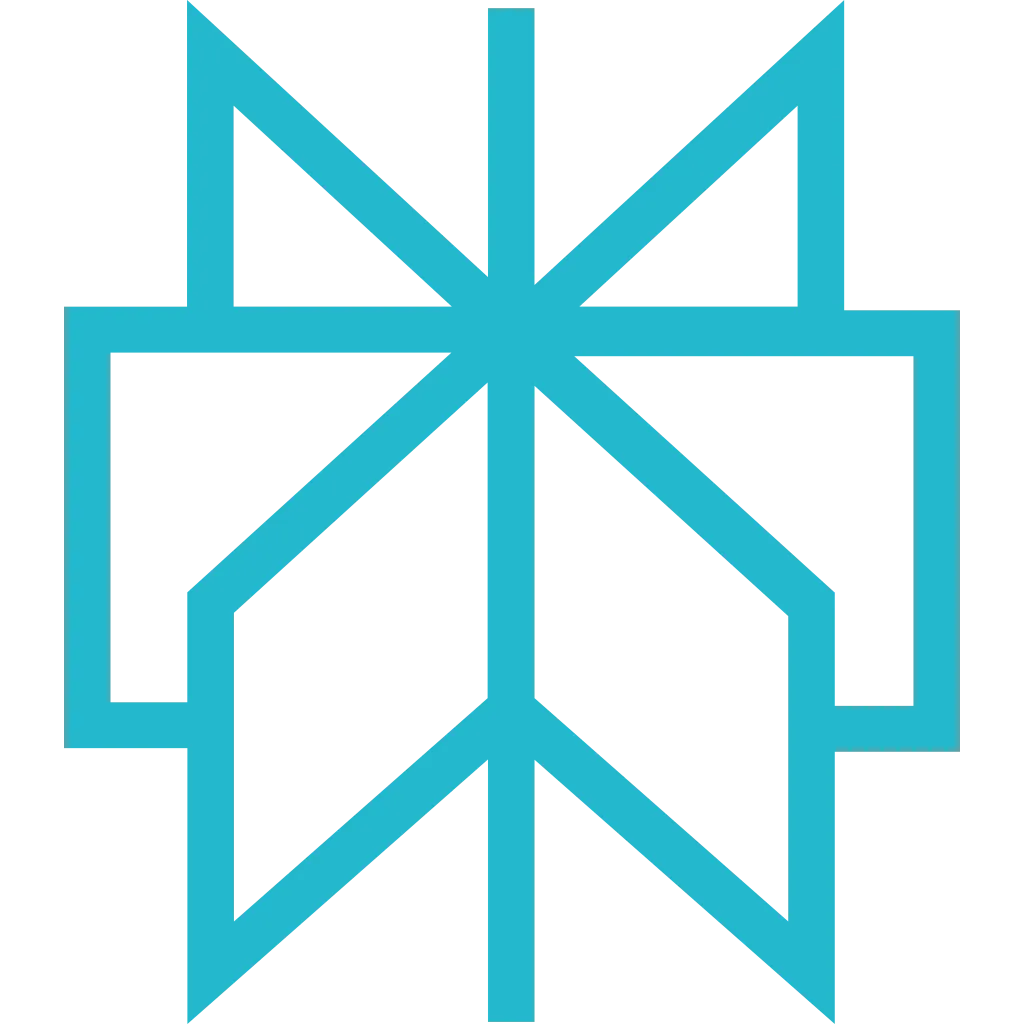Claude Code
Official VS Code extension and CLI tool from Anthropic. Brings Claude AI into your editor and terminal with web scraping capabilities.
Prerequisites
Before getting started, make sure you have the following:
- An active Scrapfly account
- Scrapfly API key (if not using OAuth2)
Setup
-
Install Extension & CLI
Install VS Code Extension
Install CLI (required for MCP config)
After install, click the Spark icon (✨) in VS Code sidebar -
Add Scrapfly MCP Server
Select your preferred authentication method:
How it works: Browser opens for authorization on first use - happens once, then managed automatically. No API keys stored. See project-scoped setup for team collaboration.Sign up for free to get your API key. -
Verify
Expected output:
✓ Connected = ready to use! -
Test
In VS Code, click the Spark icon (✨) and try:
Example Prompts
Code-Assisted Scraping
Test Fixtures
Screenshots
Batch Processing
Advanced
Project-Scoped Configuration
For team collaboration, you can configure Scrapfly MCP at the project level instead of globally. This allows your team to share the same configuration via version control.
View Project-Scoped Setup Guide
Learn how to use environment variables, create .mcp.json files, and share configuration safely with your team.
Troubleshooting
- Verify CLI installed:
claude --version - Check MCP config:
claude mcp list - Ensure
npxin PATH:npx --version - Reload VS Code: Ctrl+Shift+P → "Developer: Reload Window"
- Check internet connection
- Verify URL:
https://mcp.scrapfly.io/sse - Validate API key if using key auth
- Try removing & re-adding:
claude mcp remove scrapfly
- Manually copy OAuth2 URL and paste in browser
- Ensure logged into Scrapfly in browser
- Check default browser is set
- Fallback: use API key authentication
- Ensure npm global bin in PATH
- Find npm global dir:
npm config get prefix - Add
[prefix]/binto PATH - Restart VS Code/terminal after updating PATH
VS Code Logs:
Ctrl+Shift+U → Select "Claude Code" from dropdown
Config Files:
- Global:
~/.claude/mcp.json - Project:
./.mcp.json
Next Steps
- Explore available MCP tools and their capabilities
- See real-world examples of what you can build
- Learn about authentication methods in detail
- Read the FAQ for common questions