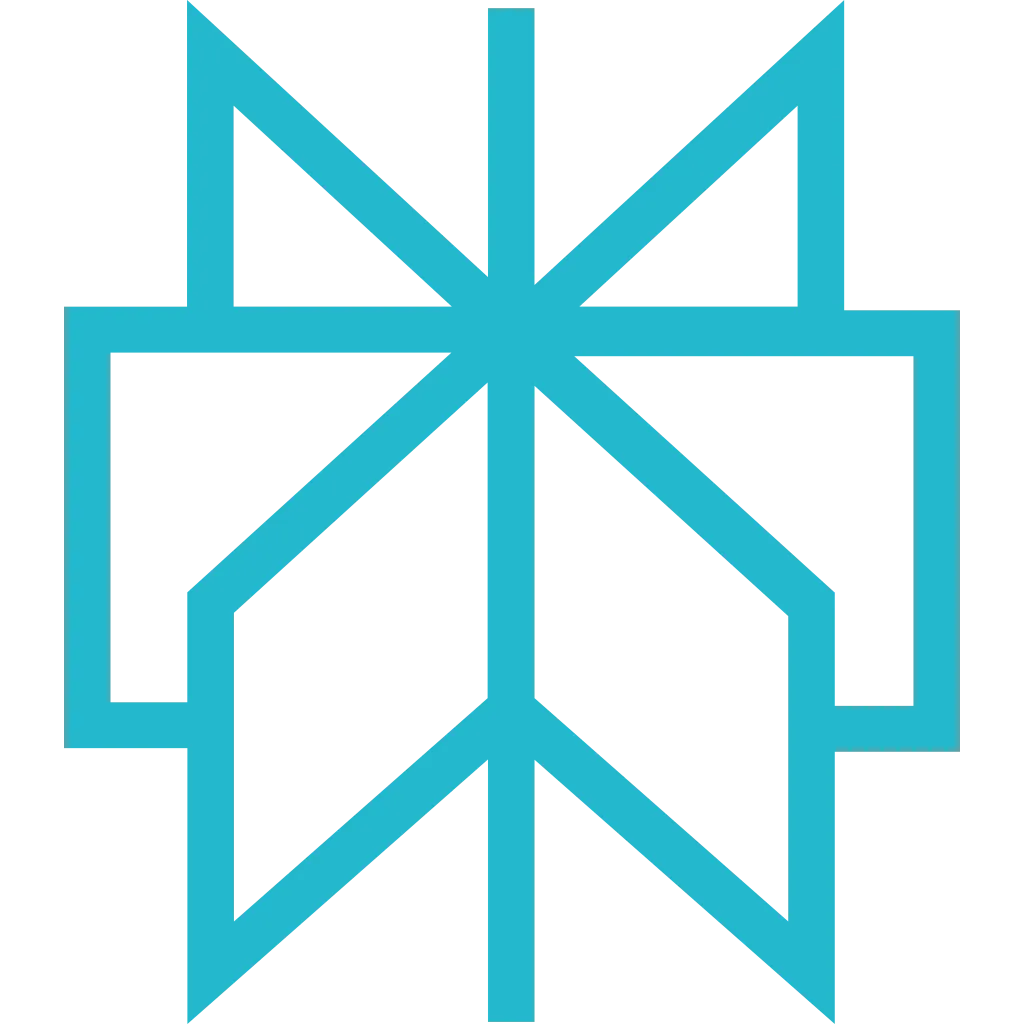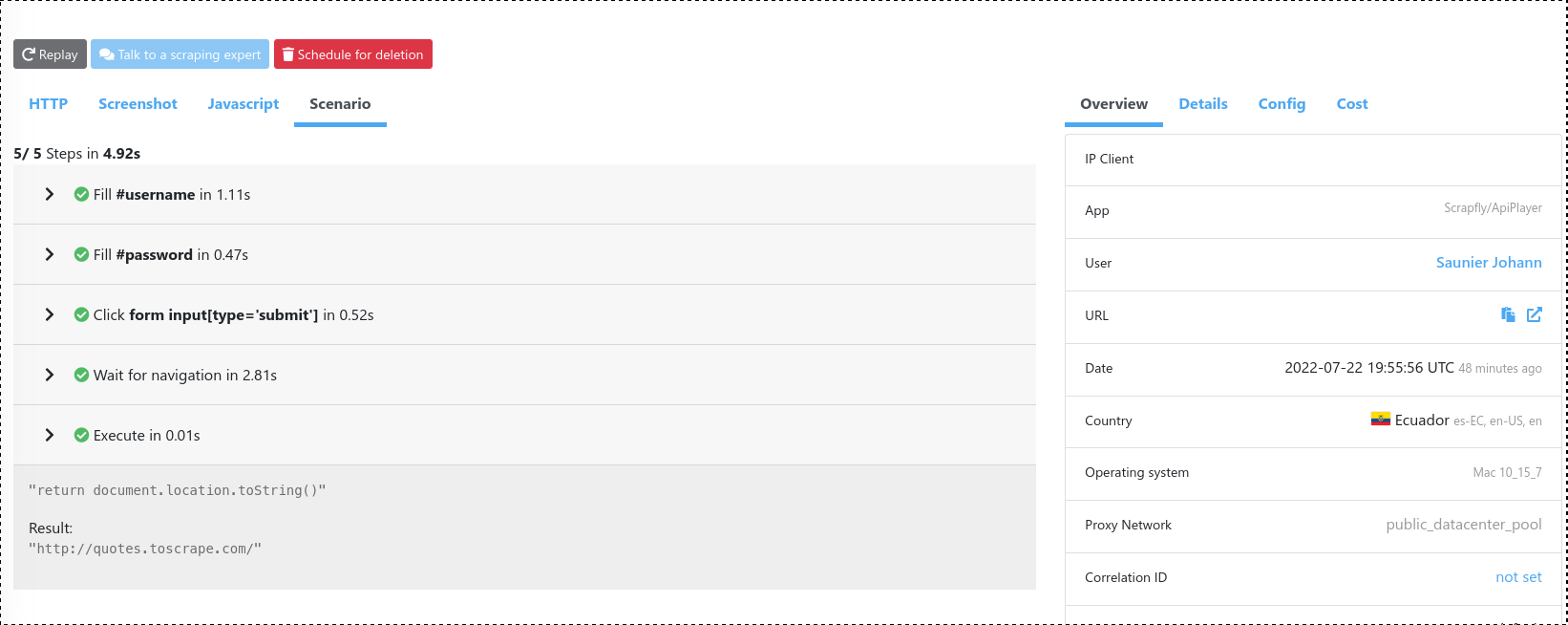Javascript Scenario
Scrapfly's js_scenario provides an ability to fully control a headless web browser. Javascript Scenario can be used to issue browser commands like clicking buttons, filling in forms, scrolling and executing custom javascript code. Currently these actions are supported:
This feature requires Javascript Rendering enabled and the target page must be of HTML type.
Javascript scenario details are available in the API response result.browser_data.js_scenario as well as
the monitoring dashboard:
Usage
Javascript scenario consists of one or multiple browser actions that are passed to Scrapfly as a base64 encoded JSON array. An average scenario looks something like this:
Each scenario step is a JSON object with a single key that represents the action to be performed and details of the action.
Once you design your javascript scenario use Scrapfly's base64 encoding online tool to convert it to a base64 encoded string that can be passed to the API for execution.
Note on Timeouts
The entire Javascript Scenario has an execution budget of 25 seconds. Scrapfly does a rough estimation on the maximum JS scenario execution time and will reject any scenarios that are estimated to take more than 25 seconds.
For long-running javascript scenario requiring more than 25s - You can check our guide on how timeout works
TL;DRretry=falsetimeout after90sby default and you can customize the timeout withretry=false&timeout=120000
Full example with API Player
The best way to get familiar with Javascript Scenarios is to use the Scrapfly Web Player to design and test your scenario. However, here's an example to get you started. The below scenario will login to web-scraping.dev/login by performing these steps:
- Select username input box and fill value
user123 - Select password input box and fill value
password - Select and click login button
- Wait for navigation to acknowledge button click for maximum of 5 seconds
Then, this scenario can be base64 encoded and passed to Scrapfly API for execution:
import requests
url = "https://api.scrapfly.io/scrape"
params = {
"render_js": True,
"js_scenario": "W3siZmlsbCI6eyJzZWxlY3RvciI6ImlucHV0W25hbWU9dXNlcm5hbWVdIiwidmFsdWUiOiJ1c2VyMTIzIn19LHsiZmlsbCI6eyJzZWxlY3RvciI6ImlucHV0W25hbWU9cGFzc3dvcmRdIiwidmFsdWUiOiJwYXNzd29yZCJ9fSx7ImNsaWNrIjp7InNlbGVjdG9yIjoiYnV0dG9uW3R5cGU9J3N1Ym1pdCddIn19LHsid2FpdF9mb3JfbmF2aWdhdGlvbiI6eyJ0aW1lb3V0Ijo1MDAwfX1d",
"key": "__API_KEY__",
"url": "https://web-scraping.dev/login",
}
response = requests.request("GET", url, params=params)
# Raise exception for HTTP errors (4xx, 5xx)
response.raise_for_status()
data = response.json()
print(data)
# Access the scrape result
if 'result' in data:
print(data['result'])
https://api.scrapfly.io/scrape?render_js=true&js_scenario=W3siZmlsbCI6eyJzZWxlY3RvciI6ImlucHV0W25hbWU9dXNlcm5hbWVdIiwidmFsdWUiOiJ1c2VyMTIzIn19LHsiZmlsbCI6eyJzZWxlY3RvciI6ImlucHV0W25hbWU9cGFzc3dvcmRdIiwidmFsdWUiOiJwYXNzd29yZCJ9fSx7ImNsaWNrIjp7InNlbGVjdG9yIjoiYnV0dG9uW3R5cGU9J3N1Ym1pdCddIn19LHsid2FpdF9mb3JfbmF2aWdhdGlvbiI6eyJ0aW1lb3V0Ijo1MDAwfX1d&key=&url=https%3A%2F%2Fweb-scraping.dev%2FloginExample of response with scenario
Scenario Step Types
Currently, 7 scenario types are supported. Each scenario type has a different set of mandatory and optional parameters.
- [MANDATORY] param_name:type
- [OPTIONAL] param_name:type
- Waits for the element to be visible
- Moves the viewport to the element (mouse and scroll as a human would)
- Focuses the element
- Left clicks
- selector:string Accept CSS Selector and XPATH Selector
- ignore_if_not_visible:bool Wait the element if visible or skip if not
- multiple:bool If multiple elements match, click on all matched elements
- Waits for the element to be visible
- Moves the viewport to the element (mouse and scroll as a human would)
- Focuses the element
- Types the text value into the input as a human would
- selector:string Any valid CSS and XPATH Selector
- value:string Value to type in element
- clear:boolean Clear the input field before writing
- status_code:int
-
selector:string
- selector_state:string=existing
- timeout:int=1000
- selector:string Any valid CSS or XPATH selector
- selector_state:string Can be
existingornot_existing - action:string Action when the condition is met, can be
continue,exit_success,exit_failed - Checks whether response status code matches the required status code codintions
- Waits for the selector to be visible (if set)
- Waits for the element to be visible (if set) and binds scroll to the element
- Scrolls the page as a human would
- element:string=body a valid css selector or xpath or "body"
- selector:string a valid css selector or xpath or "bottom" as target to scroll
- infinite:int=0 infinite scroll - number of scroll iteration
- click_selector:string a valid css selector or xpath to click on after the scroll - like a "view more" button
- The Javascript code is executed
-
If the javascript code returns a value - it's stored and available in API response
result.browser_data.js_scenario.steps. Note that each "execute" step has aresultentry. - Supports async/await function
- script:string Script to execute. It can return a serializable value
- timeout:int Timeout to wait after the script execution have started - expressed in millisecond
- timeout:int Maximum timeout to wait for a navigation - expressed in millisecond
- selector:string=body a valid css selector or xpath or "body"
- state:string=visible state of the element in the page "visible" or "hidden"
- timeout:int=5000 Timeout to wait before fail - expressed in milliseconds
Click
selector:string ignore_if_not_visible:bool=false timeout budget (ms): +2500Click on a visible element. It's a native click which emits a trusted event - it's not simulated using javascript.
Internal Workflow
Parameters
Usage
Fill
selector:string value:string timeout budget (ms): +${timeout} +500Type a text value in the targeted element. The typing is not simulated using javascript - it's from a real keyboard input.
Internal Workflow
Parameters
Usage
Condition
Condition are exclusive to one of
Parameters
Play the scenario only if the condition is met. For example, it can stop processing scenario if non-200 status code is encountered.
Internal Workflow
Usage
Wait
timeout budget (ms): +${wait}Pause during the scenario to give browser some time to load. Note that the pause time is part of the scenario budget
Parameters
There are no parameters - pass the wait time in milliseconds directly
Usage
Scroll
element:string=body selector:string=bottom timeout budget (ms): +500Scroll to the selector (or the bottom of the page if no selector provided). If the element parameter is a valid selector, the scrolling wil be executed within the selected element. The scroll is not simulated using javascript - it's created with a real mouse input.
Internal Workflow
Parameters
Usage
Execute
timeout:int=3000 timeout budget (ms): +${timeout}Execute a javascript script and store the result if a result is returned
Internal Workflow
Parameters
Usage
Wait For Navigation
timeout:int=1000 timeout budget (ms): +${timeout} + 1500Time to wait to detect a navigation / changing page. The given timeout + 1500 (1.5s) is added to the scenario budget - this additional time represent the average duration of a standard page loading (with assets, xhr, etc). For example if you set a timeout of 1000, 2500 is counted.
Parameters
Usage
Wait For Selector
selector:string=body state:string=visible timeout budget (ms): +${timeout}Wait the element is visible (if state=visible) in the page or the element disappear (state=hidden). If the selector is not present in the desired state until the timeout this step failed and the scenario is aborted. The timeout is added to the scenario budget