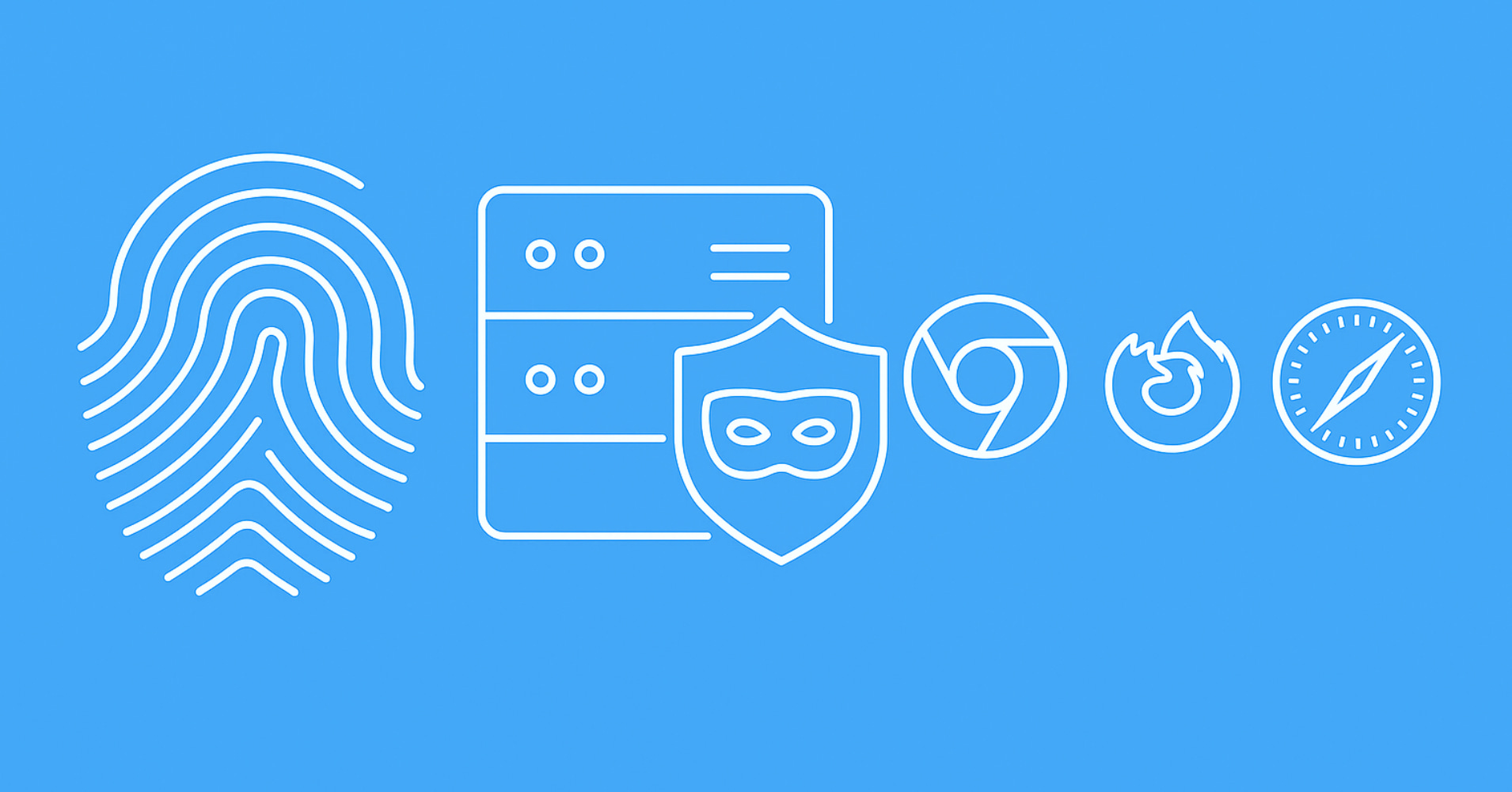Playwright is a powerful open-source automation library for web browsers, developed by Microsoft. It allows developers to control real web browsers like Chromium, Firefox, and WebKit with a single API in multiple programming languages, including Python, JavaScript, and Java.
Playwright is an evolution of the Puppeteer library, designed to provide more features and better support for modern web applications. While Playwright is intended for web application testing it has a growing web scraping community and implements most features needed for headless browser scraping.
Web Scraping Dynamic Websites With Scrapy Playwright
Learn about Selenium Playwright. A Scrapy integration that allows web scraping dynamic web pages with Scrapy. We'll explain web scraping with Scrapy Playwright through an example project and how to use it for common scraping use cases, such as clicking elements, scrolling and waiting for elements.

See below for more on Playwright in the context of web scraping and data programming 👇